0x800710fe: The file is currently unavailable can occur when accessing files on your PC. Thus, we will examine how to fix this error on Windows. Also, you can read about how to fix Windows file system errors on your PC.
What causes the error 0x800710fe?
The error can occur for a variety of reasons, including:
File in use by another program – If a file you are trying to access is currently open or used by another program, you may receive this error message. Antivirus or security software is blocking access – Sometimes, antivirus or other security software can prevent access to files on your computer, resulting in this error message. Corrupt files – A corrupt system file on your computer can make the file inaccessible and could cause this error message. Disk errors – If the file on the disk segment where there are errors can cause the file unavailable error message 0x800710fe.
The following factors listed above may vary in different circumstances or PCs. Nonetheless, we will discuss how to resolve the issue.
How can I fix the error 0x800710fe?
1. Run SFC/DISM scan
Performing an SFC/DISM scan will troubleshoot the storage device and repair corrupt storage. Check our guide about SFC scannow not working on Windows if you’re having any issues with SFC. Alternatively, you can utilize a software application tailored for scanning your PC and repairing corrupted system files.
2. Perform a Check Disk command
Using the chkdsk command on your PC will help find and repair issues with the faulty file. Read our guide on how to fix the chkdsk command taking forever to run on Windows.
3. Disable Offline File Synchronization
Disabling the offline sync will troubleshoot errors generated by offline-dependent files.
4. Format the CSC database using Registry Editor
Formatting the CSC folder will clear all cluster data that can cause the file unavailable error. Read about how to fix Windows Registry Editing has been disabled by Administrator on Windows OS.
5. Reset your PC
Resetting your PC may be the last resort to fix the error code 0x800710fe, as it will restore everything to default. We have a guide on how to factory reset Windows devices. Further, do not hesitate to check our detailed guide about how to fix Windows that cannot recognize micro SD cards. Also, you can read about the best software to repair corrupted SD cards for Windows OS. If you have further questions or suggestions, kindly drop them in the comments section.
SPONSORED
Name *
Email *
Commenting as . Not you?
Save information for future comments
Comment
Δ

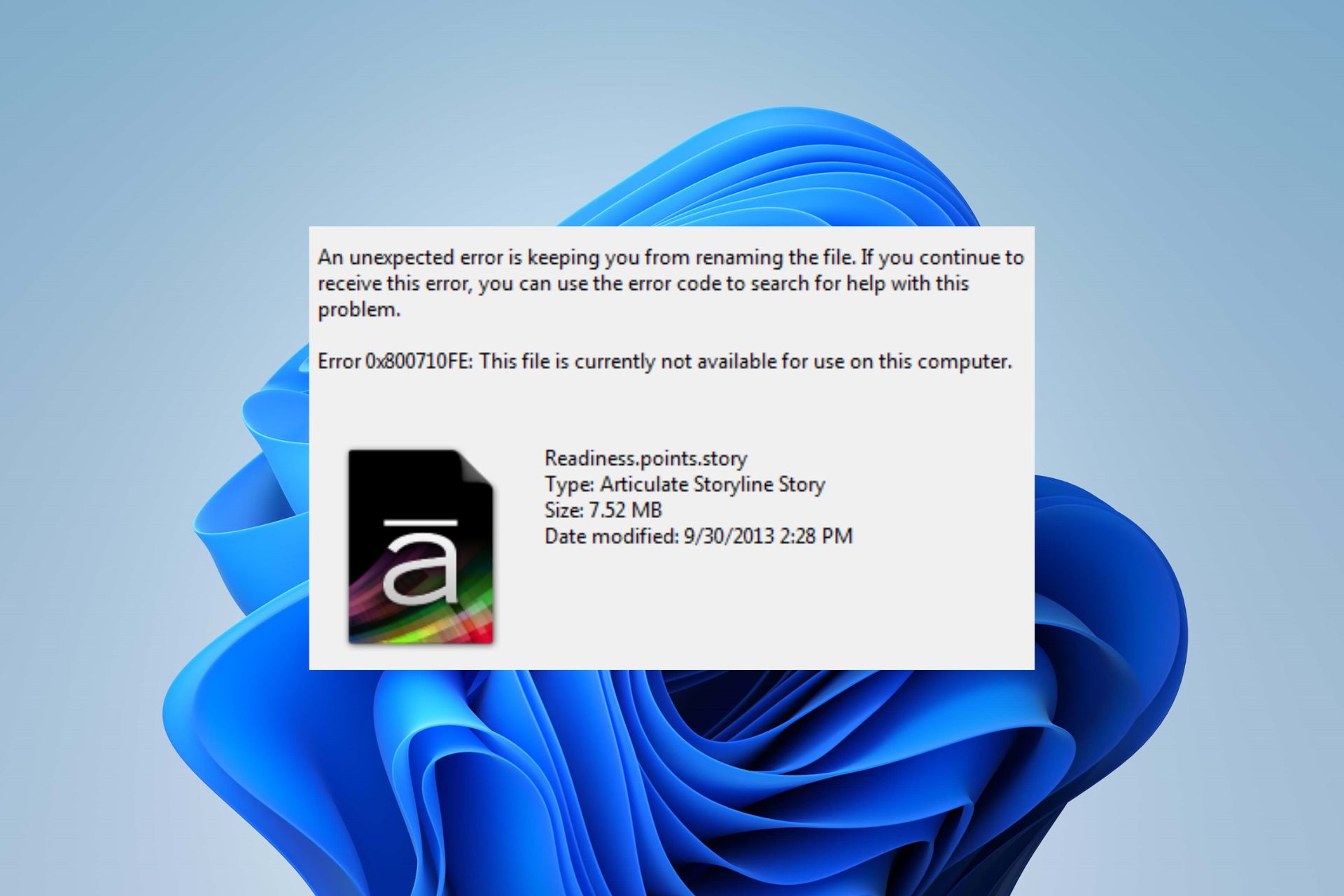
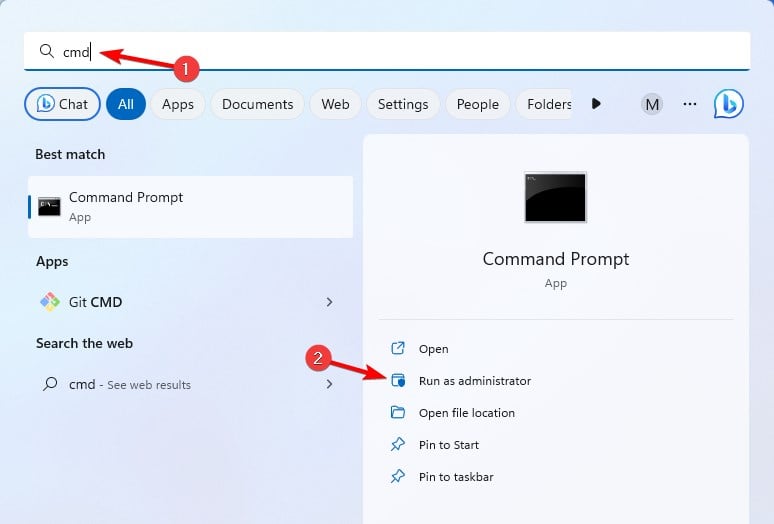
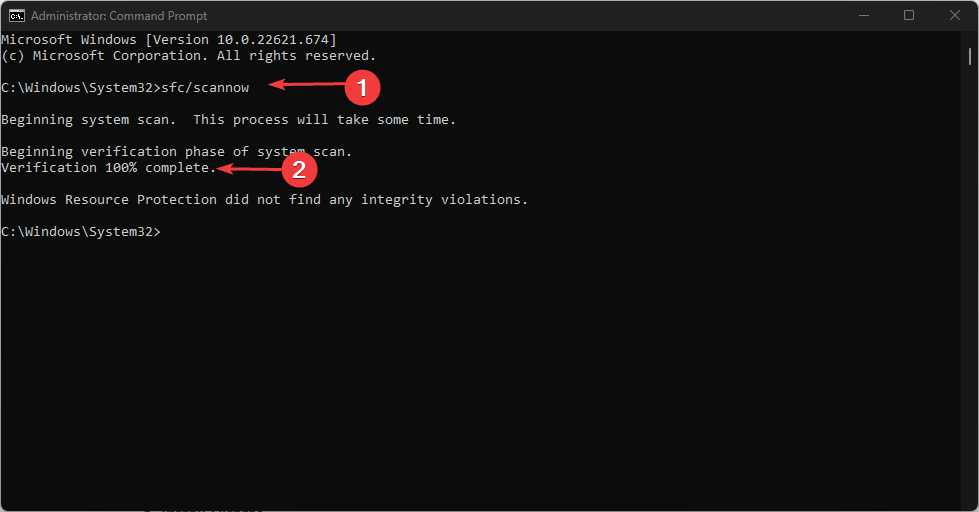
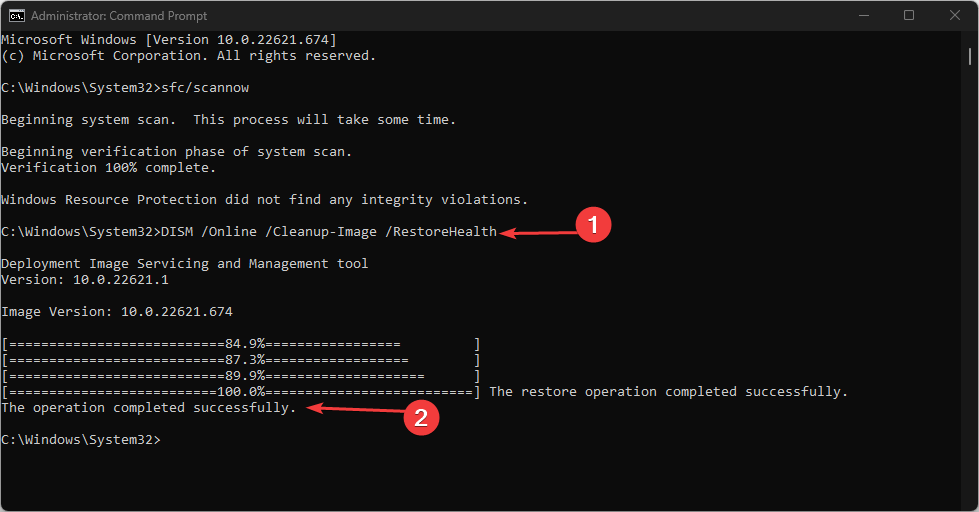
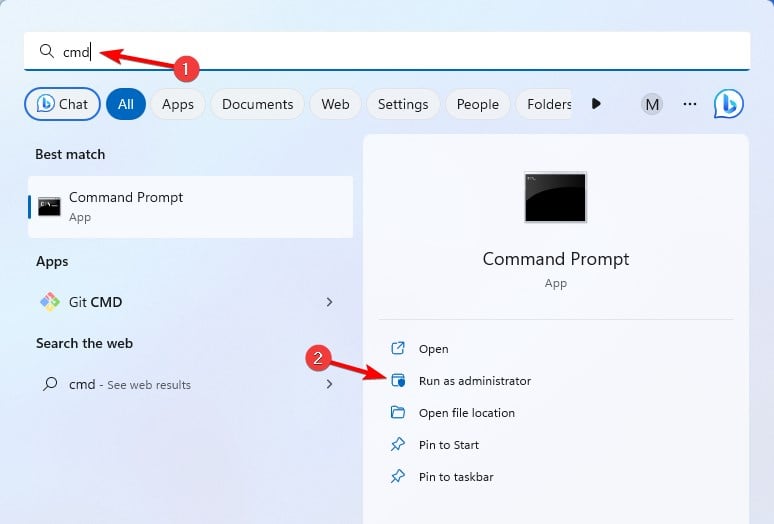
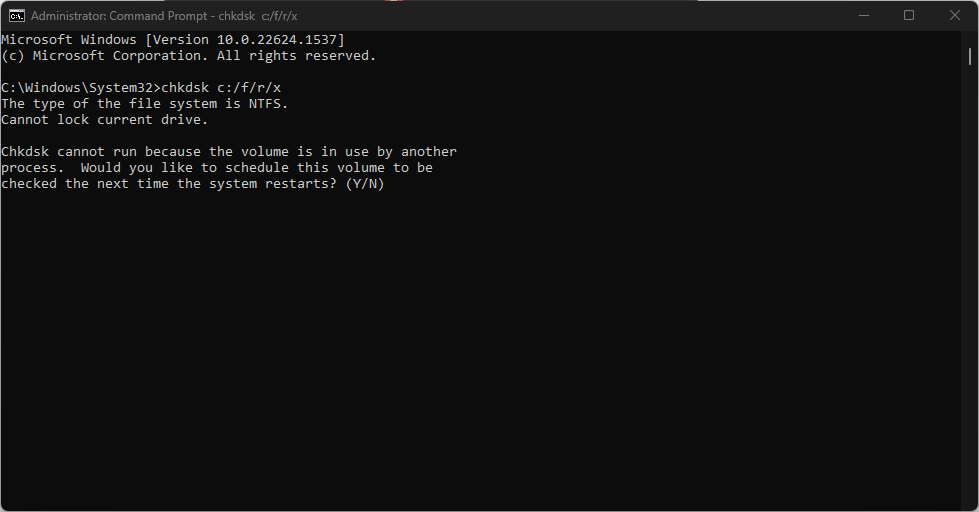
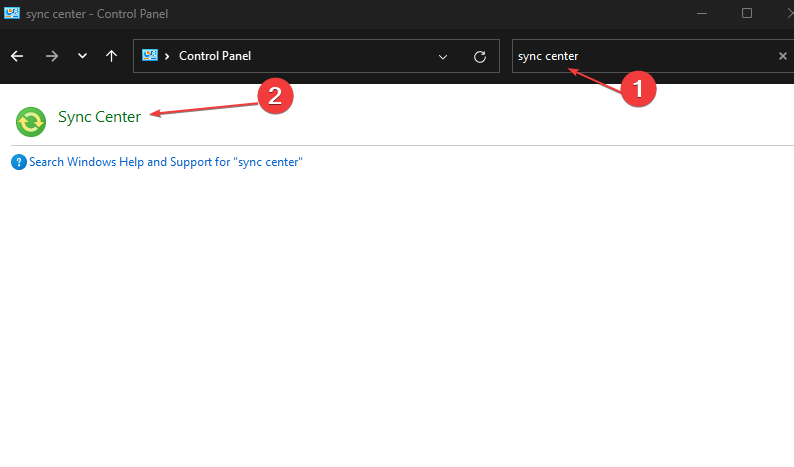
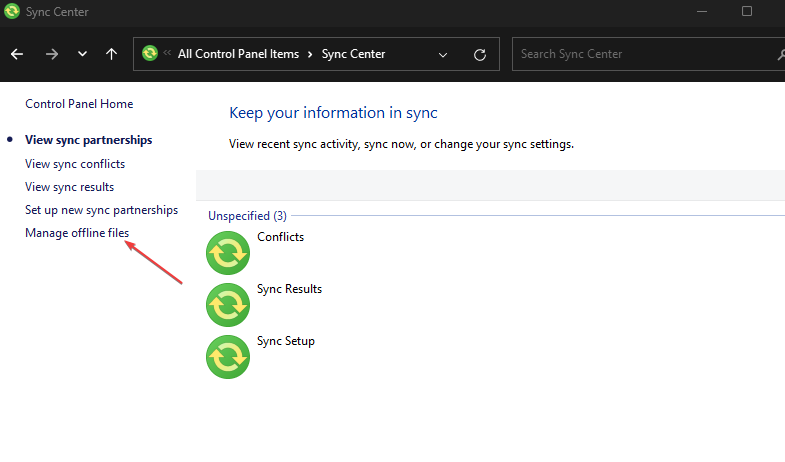
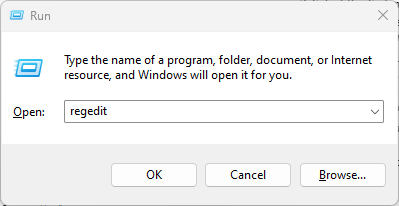
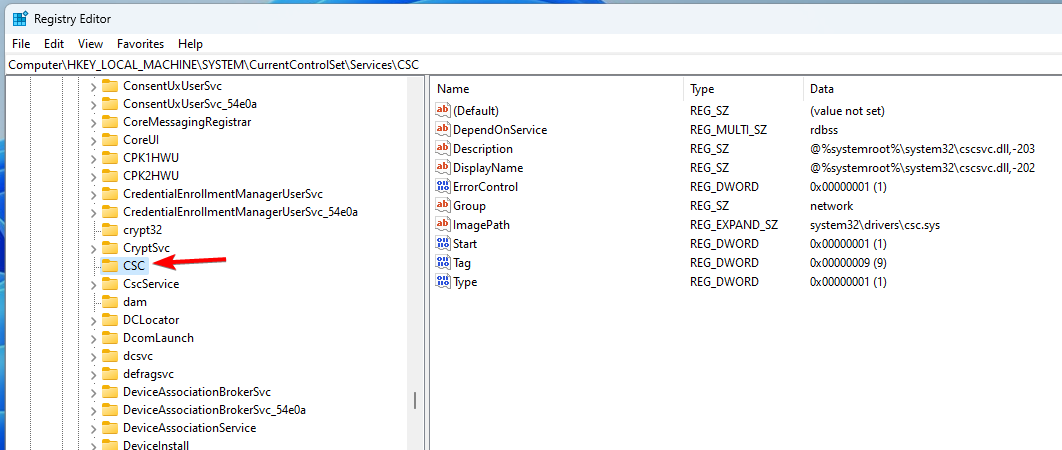
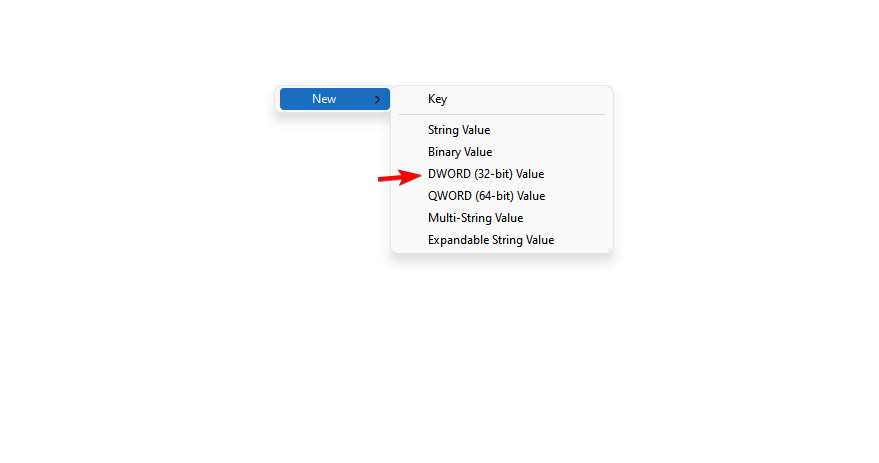
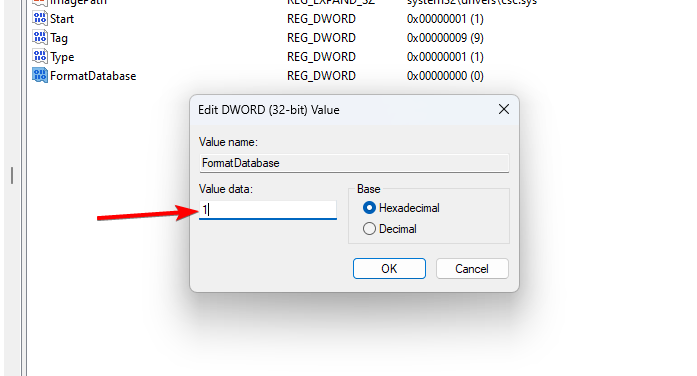
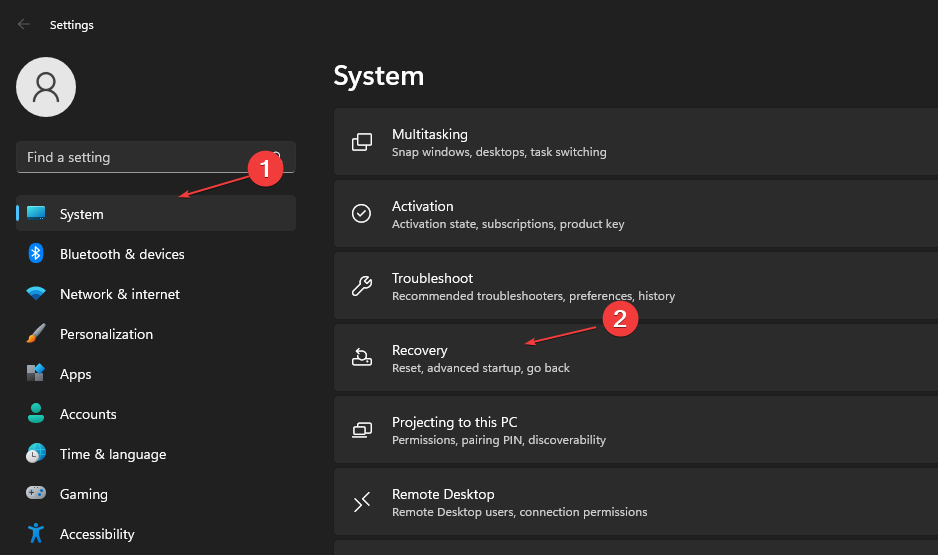
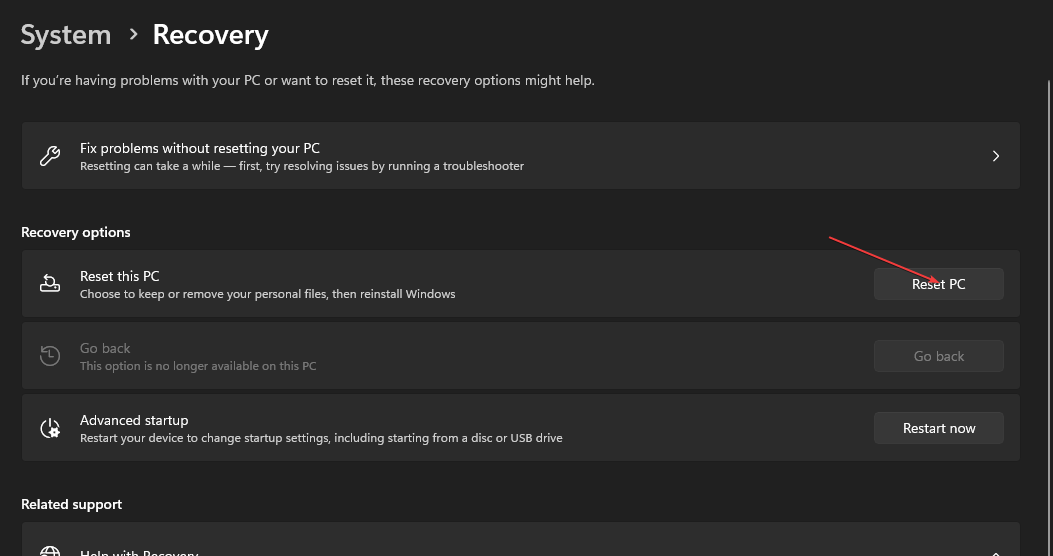
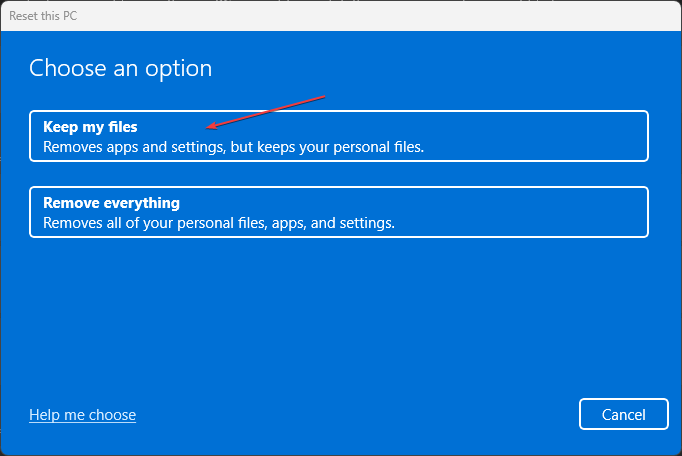
![]()