The error message reads, Uninstallation Error 0x80073CFA, Removal failed, which can also appear when trying to delete an Xbox game.
Why do I see the error code 0x80073CFA?
Some of the common reasons that may trigger the error code 0x80073CFA while uninstalling an app/game include:
A glitch with the Store – If you are having an issue uninstalling a UWP app, it could be due to a glitch with the Store itself. Pending Windows Update – If you missed installing the latest Windows updates, you may see the 0x80073CFA error. A fault with the Windows Store cache – Sometimes, the issue could arise due to damaged cache folder of the Store. Corrupted system files – Corruption in the Windows system files can be one of the other reasons behind the 0x80073CFA error. Microsoft account does not have admin rights – If the account you are using does not have administrator privileges, you may see the error.
Fortunately, we have some proven methods that can help you fix the 0x80073cfa error that shows up when trying to uninstall a game or an app.
How do I fix error code 0x80073CFA?
Before you start with the main troubleshooting methods below, you may want to run a few checks:
Run the Microsoft Store troubleshooter. Install the latest Windows Updates. Check for Microsoft Store updates.
If the above steps fail to fix the issue, here we have listed some of the workarounds that have been proven to resolve the 0x80073CFA error.
1. Uninstall the app or game via PowerShell
The app should be successfully removed from your PC, and you should now be able to uninstall app/game without the error. If Windows Powershell is not working or opening, we recommend some effective solutions to fix the issue.
2. Perform a clean boot to uninstall the game/app
Once your PC enters the clean reboot state, you should be able to uninstall the Xbox Game Pass app or the game. SPONSORED This method is also applicable if you see the error code 0x80073cfa on Xbox when you try to uninstall a game from the Gamepass on your PC or the Gamepass app itself. According to Xbox users, can also power cycle the device, remove the profile, or reset the console to fix the 0x80073CFA error, and then try to uninstall the games.
3. Repair Install Windows using Installation Media
Once done, it will start diagnosing the device and fix any issues related to the 0x80073CFA error. Besides, you can also follow the instructions in our detailed guide to reset the Windows store cache and fix the issue. Alternatively, you can create a new or change the administrator account, which could help you uninstall the apps quickly. If you still encounter the 0x80073cfa error as you try to uninstall a game or an app, you can repair and restore the corrupted system files using the SFC and the DISM tools. At the same time, you can repair or reset the problematic app as explained in this post, or use a third-party app to uninstall the app or game. However, if none of the above methods work, you can reinstall Microsoft Store, perform a factory reset of your Windows 11 PC, or perform a repair upgrade of your PC using this method (also applicable for Windows 11).
SPONSORED
Name *
Email *
Commenting as . Not you?
Save information for future comments
Comment
Δ
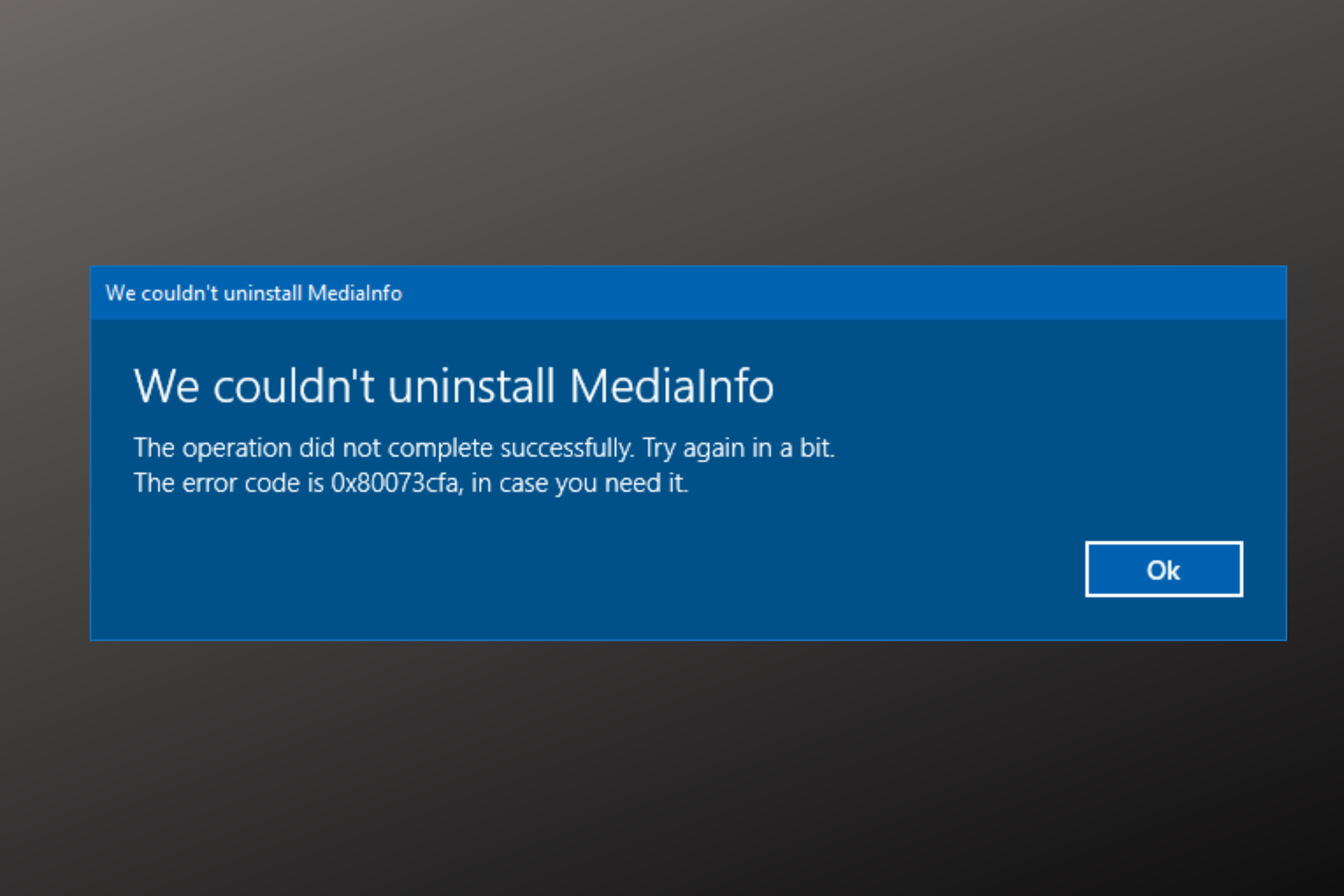
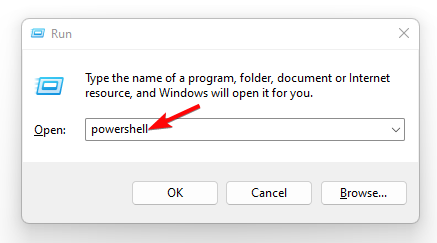
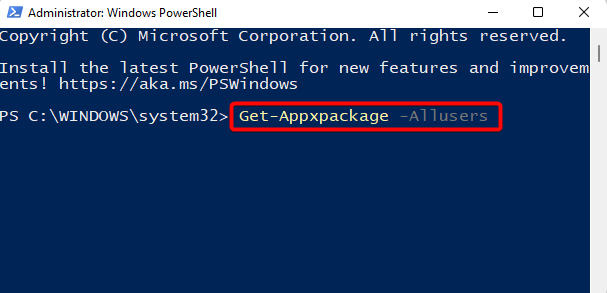
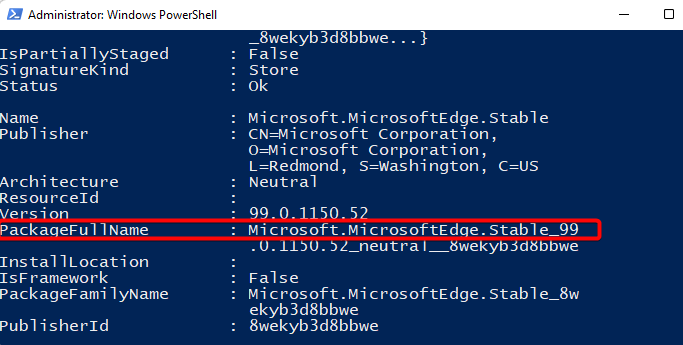
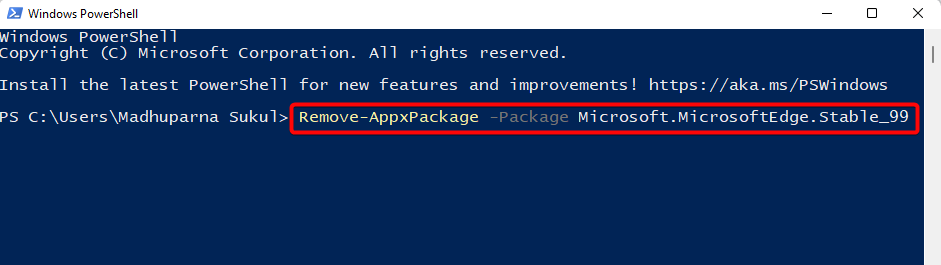
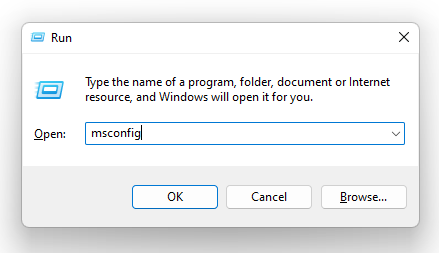
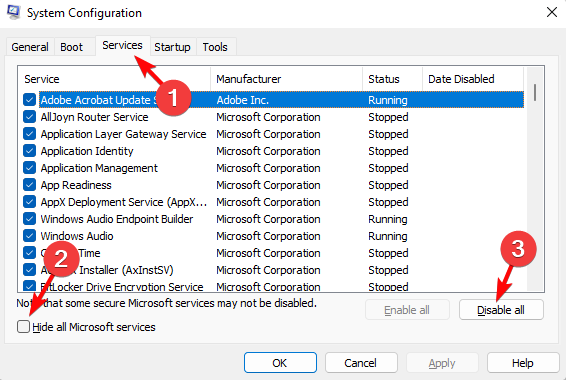
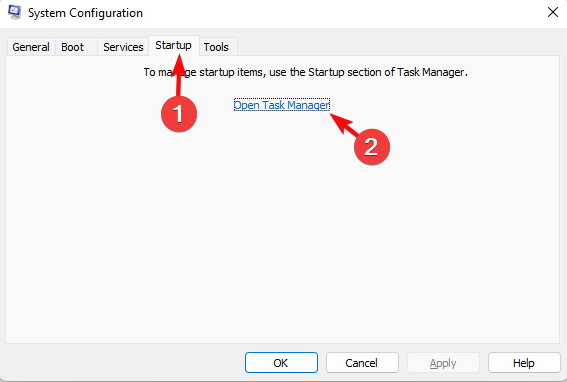
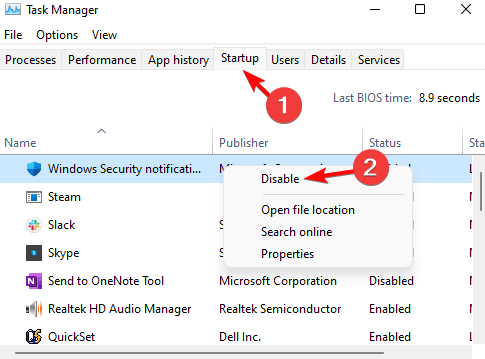
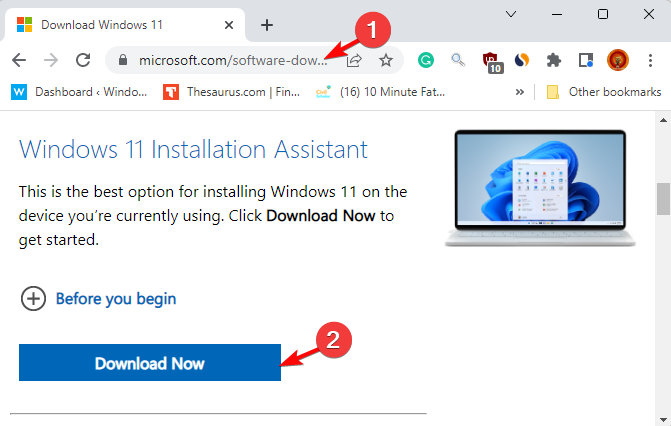
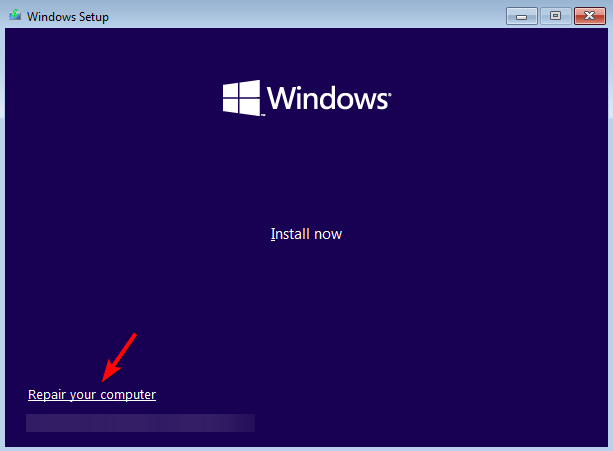
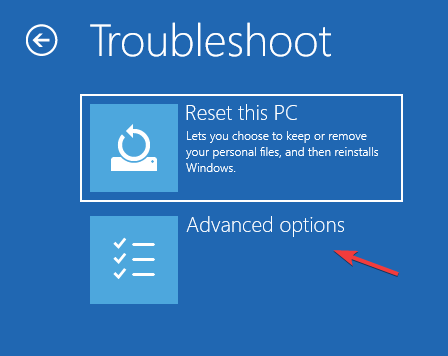
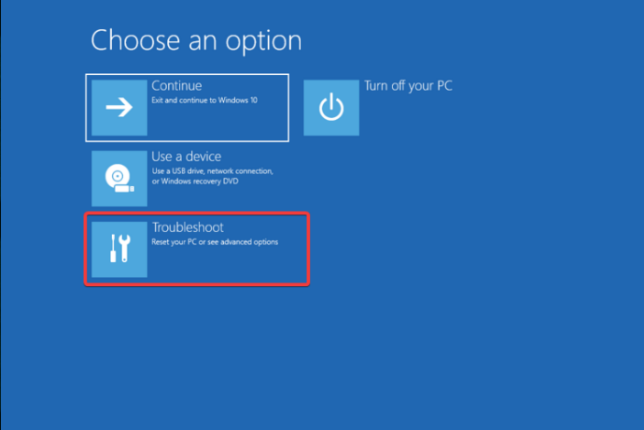
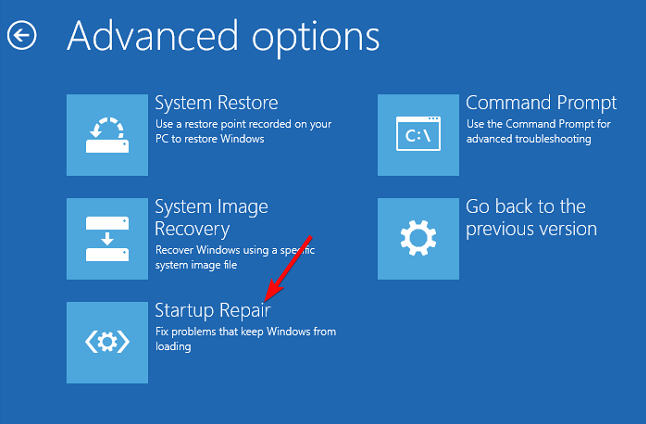
![]()